Technical FAQs
To achieve the most trouble-free interaction with the course material, we recommend certain free software.
We utilize Adobe PDF documents in our lessons. Please install the Adobe Acrobat Reader to display PDF documents. Adobe Acrobat Reader is free and available here.
Please check out our device requirements based on the browser type below. If you have a specific issue, please view the FAQ's below device requirements.
-
Recommended:
- Latest Version of Google Chrome
- 4 GB RAM
- 1.5 Ghz quad core Processor
- Clearing the browser cache when on a shared computer each time before you start your lessons
- Network speed of 3Mbps or higher
Minimum Requirements:
- Latest version of Chrome
- 1 GB RAM
- 1 GHZ dual core Processor
- Clearing the browser cache when on a shared computer each time before you start your lessons
- Network speed of 1.5Mbps or higher
Chrome is the best choice for html5 playback because it is the most conformant html5 web browser to date.
-
Recommended:
- Latest Version of Safari
- Safari downloads come with your OSX and iOS updates
- Please follow this link for details on how to update OSX
- Please follow this link on how to update Safari on your iPad or iPhone
- Safari downloads come with your OSX and iOS updates
- 4 GB RAM
- 1.5 Ghz quad core Processor
- Clearing the browser cache when on a shared work device each time before you start your lessons
- Network speed of 3Mbps or higher
Minimum Requirements:
- Safari 9.1
- 1 GB RAM
- 1 GHZ dual core Processor
- Clearing the browser cache when on a shared work device each time before you start your lessons
- Network speed of 1.5Mbps or higher
Safari is the best browser to utilize when using an Apple device to take our lessons. Safari does support html5 .
- Latest Version of Safari
-
Recommended:
- Latest Version of Firefox
- 4 GB RAM
- 1.5 Ghz quad core Processor
- Clearing the browser cache when on a shared computer each time before you start your lessons
- Network speed of 3Mbps or higher
Minimum Requirements:
- Latest Version of Firefox
- 1 GB RAM
- 1 GHZ dual core Processor
- Clearing the browser cache when on a shared computer each time before you start your lessons
- Network speed of 1.5Mbps or higher
Please note that Firefox has less html5 support than Chrome or Safari. We suggest the use of a more html5 conformant web browser.
-
Recommended:
- Latest Version of Edge
- 4 GB RAM
- 1.5 Ghz quad core Processor
- Clearing the browser cache when on a shared work computer each time before you start your lessons
- Network speed of 3Mbps or higher
Minimum Requirements:
- Latest Version of Edge
- 1 GB RAM
- 1 GHZ dual core Processor
- Clearing the browser cache when on a shared work computer each time before you start your lessons
- Network speed of 1.5Mbps or higher
Microsoft Edge does support html5 . Support for html5 is not as robust as Chrome. If possible please utilize Chrome.
-
Please note that Internet Explorer is no longer supported by Microsoft. Please choose a more modern browser.
Recommended:
- 4 GB RAM
- 1.5 Ghz quad core Processor
- Clearing the browser cache when on a shared computer each time before you start your lessons
- Network speed of 3Mbps or higher
Minimum Requirements:
- 1 GB RAM
- 1 GHZ dual core Processor
- Clearing the browser cache when on a shared computer each time before you start your lessons
- Network speed of 1.5Mbps or higher
Please note that Internet Explorer will not play lessons without Adobe Flash installed and enabled. Flash is no longer supported by its creator Adobe. All of our lessons are available in html5 . Please select a more modern browser.
Technical FAQ's
Start Here First
May I use my iPad and iPhone?
Please view this list to determine how much RAM your device has installed.
For iPads:
https://en.wikipedia.org/wiki/IPad#Model_comparison
For iPhone: https://en.wikipedia.org/wiki/List_of_iOS_devices#In_production_and_supported
If you have a specific problem with an Apple device, please look through this list for common solutions.
May I use my Android device?
Our lessons are best viewed with Google Chrome on any android device.
We have found that keeping the device software up to date and using a device that meets or exceeds the minimum system requirements outlined above provides the best experience.
If you have a specific problem with an Android device please look through this list for common solutions.
How do I exit and resume where I left off?
If you wish to exit a lesson and resume at the same place, click on the 'Course Home' button on the left side of the lesson.
In order for the lesson to resume please make sure that up to date software and preferred browsers are being used. Information is available above regarding recommendations.
How do I clear my browser cache?
Here is information on your web browser cache and how to: clear browser cache.
This will often solve many problems.
Why does my lesson not play?
Likely, the software on your device is not up to date or your device does not meet the minimum requirements listed above.
Please see Start Here First and follow the steps on how to check for out of date software.
It is also possible that the device does not have enough free RAM to launch the lesson or allow the lesson to continue to play due to too many apps or programs being open at the same time.
On Windows devices, Apple desktops and laptops close out any programs that are not needed to free up RAM. Sometimes a restart may be needed to completely free up RAM.
"There was a problem with the webpage
so it was reloaded" error message
in Mobile Safari?
This is due to not enough system resources being available to continue playing. On Apple iPad and iPhone please follow these instructions to make more RAM available: https://support.apple.com/en-us/HT201330.
Having only the browser open will help this occur less frequently. Please see the recommended system resources above for more information regarding how much available RAM is needed.
You may need to cross reference your devices model number with the links below to see how much RAM is on your device.
- iPad RAM Scroll down the table to RAM.
- iPhone RAM Scroll down the table to RAM.
Why is there no sound on my desktop or laptop?
If you are viewing a lesson in HTML5 (using Chrome or Safari with no Flash), our publisher has a known issue that the audio does not always play at the same time that the slide opens. Please try touching the restart button then the audio should start playing from the beginning.
Restart button:
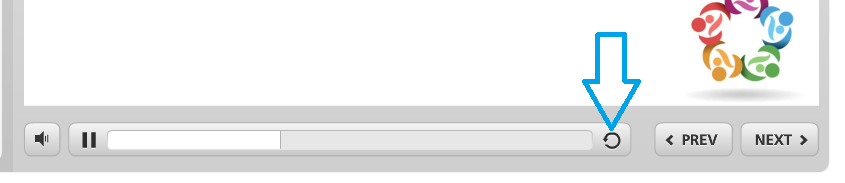
This is a known issue and is discussed in our publishers forum.
If this does not allow the sound to play, please check to ensure that the sound is not muted. Some browsers have their own volume control, which you can independently mute or decrease.
If you are using a Windows device and Google Chrome, right-clicks on your speaker icon in the system tray and select "Open Volume Mixer." This will allow you to see if the browser is muted or if the browser volume has been turned down below an audible level.
Clearing the Cache on your device may also fix sound playback issues as old files can cause conflicts with the lesson player.
Why is there no sound on my
Android device?
If you are viewing a lesson in HTML5 (using Chrome or Safari with no Flash) there is a known issue from our publisher that the audio does not always play at the same time that the slide opens. Please try touching the restart button then the audio should start playing from the beginning.
Restart button:
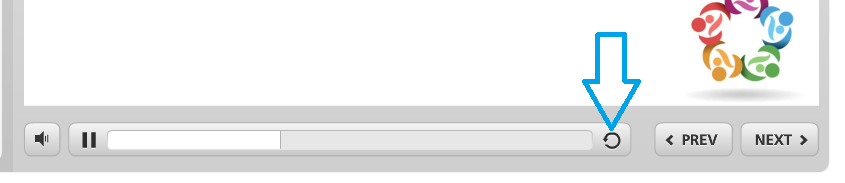
This is a known issue and is discussed in our publishers forum.
Check to make sure that your device is not limiting mobile data. Limiting mobile data will prevent audio and video files from downloading even though the lesson is on the screen.
Here is a search that may help identify if this setting is on.
Check to make sure a Bluetooth device is not connected. The audio will play there instead of on your device.
Check under the Advanced section in Sounds and Vibrations settings for Separate App Sound devices being set up. The audio will attempt to play there instead of on your device.
Check under Accessibility / Hearing and make sure "Mute all sounds" is off.
Clearing the Cache on your device may also fix sound playback issues as old files can cause conflicts with the lesson player.
Why is there no sound on my
iPad or iPhone?
If you are viewing a lesson in HTML5 (using Chrome or Safari with no Flash) there is a known issue from our publisher that the audio does not always play at the same time that the slide opens. Please try touching the restart button then the audio should start playing from the beginning.
Restart button:
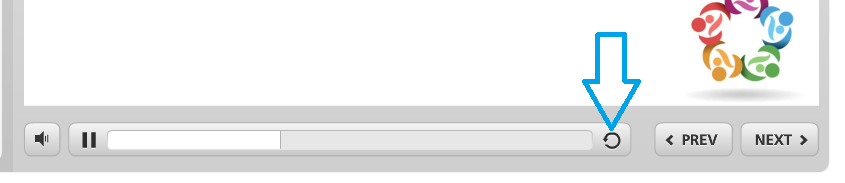
This is a known issue and is discussed in our publishers forum.
When using an iPad or iPhone it is possible to toggle the mute button (side switch) and not know it happened. Even when the audio shows that it is turned all the way up with the volume button; toggling that switch may provide audio playback. Please see information about the side switch. The side switch may be either "mute" or "rotation lock" depending on model and iOS version.
Check to make sure a Bluetooth device is not connected. The audio will play there instead of on your device.
Clearing the Cache on your device may also fix sound playback issues as old files can cause conflicts with the lesson player.
Why is the transition slow on my iPad?
Newer iPad's and iPhone's likely will not have this problem. The cause is discussed below.
The mobile Safari browser has inherent limitations that impact how multimedia operates and the overall performance of the content. Performance of HTML5 content on an iPad or iPhone will be affected by mobile Safari's resource allocation. The transitions from one slide to the next in mobile Safari will generally be slower than on a desktop. However, newer devices have more resources than older devices, so upgrading to a newer device may solve this issue. -(Adapted from the Articulate page linked below.)
Please check out information from our publisher for a more in-depth explanation and for a list of how much RAM each iDevice has. RAM is the most important specification for smooth lesson performance.
How do I check my network speed?
Geographic location does affect network speeds, so we suggest running a speed test with a tool that allows you to select a test location close to our servers in Michigan. Ookla has a network speed test that allows you to chose a server based on geographic location.
Please review our device specifications above regarding what network speeds are ideal.
Why do I see this: "HHeelllloo" on my
iPad in short answer quiz boxes?
There is a known issue with iPad and iPhone devices where every letter you press gets entered 2 times in short answer quiz boxes. The publisher we use is aware of this issue but has no ETA for a fix.
We understand how frustrating this issue is, and we are working with our publisher to get this issue fixed. The questions that this occurs on will not mark your answer as incorrect because of this issue, and this issue will not count against you in any way. You will still submit your answer and get feedback from the system about the correct answer's rationale. Any of our staff viewing your answer will know why each letter is doubled.
Please do not copy and paste an answer into the answer box for these questions. This also creates a problem that can make the lesson not function if re-opened. The publisher is also aware of this issue, and we are working with them on a solution.
Why won't my lesson mark complete?
Our lessons are set to mark complete automatically when all slides have been viewed, and enough time has elapsed.
If your course does not mark complete even though you have viewed all the slides and spent enough time, you do not have to view the lesson again. Just send us an email to This email address is being protected from spambots. You need JavaScript enabled to view it. and we will verify progress and time spent then mark your course complete.
This is rarely caused by the interaction of the browser and the learning management system. Please view our system requirements above for more details regarding device and software recommendations.
How do I enable Flash?
HTML5 has become the standard for delivering rich content accross the internet. Modern software is supporting this new standard as Flash support is ending. We support HTML5 and deliver our courses in this new standard.
Please view the system requirements above for more information about which modern browsers are supported.
If you are an IT enterprise manager and need courses in Flash please reach out to This email address is being protected from spambots. You need JavaScript enabled to view it.
Why did a video stop playing?
This is generally the result of your browser cache for temporary internet files not emptying and therefore not able to accept new data. We suggest that you clear your browser cache. The instructions are found here http://kb.iu.edu/data/ahic.html.
This can also be caused by slow network speeds, very long distances from your physical location to our server, or a temporary interruption in internet access especially while traveling on a cellular network.
Please see our recommendations in the system requirements section above.
Would you like additional information about video playback?
Unfortunately, a computer is not like a TV set, TVs basically all display video in the same way and do not have to also perform other computer processes.
There are many reasons why streaming video may stop and start including:
- RAM capacity and usage
- network connection speed
- distance from our server
- hard drive space available to write buffered data
- buffer or cache size
- CPU speed and usage
- video card quality
- software being out of date
If your local computer starts and stops while playing a movie, the easiest solution may be to start the movie, press the pause key on the control bar under the movie (the button with the two vertical bars is the pause button), and wait while the buffer fills. You can do something else for a while (a couple of minutes should probably be enough) and then press the pause button again to start your movie. This should provide a reasonable viewing experience.
As these are all Flash or HTML5 movies, the first action to take is to make sure that you have the latest Adobe Flash Player or up to date Chrome or Safari web browsers installed on your device. Please see "Start Here First" above for a way to identify software versions. Please see the device requirements section at the top for more details.
How to close background apps?
If you are experiencing lesson crashes or freezing please follow this search link to get steps to close background apps. Please note that the process may be different depending on your devices' iOS version. Closing these background apps will free up RAM and will help reduce these occurances.
How to close background apps on an
Android device?
If you are experiencing lesson crashes or freezing please close background apps on your device.
Different versions of the Android Operating System will have slightly different processes for closing background apps. There are also brand specific features that change the interface of an Android device.
Here is a convenient search link in Google that will provide many of the methods to close apps. Please modify the search by adding the device brand or model to make this search more specific to your device.
If you find that you cannot fix the problem with the above information, please feel free to email tech support. This email address is being protected from spambots. You need JavaScript enabled to view it..
